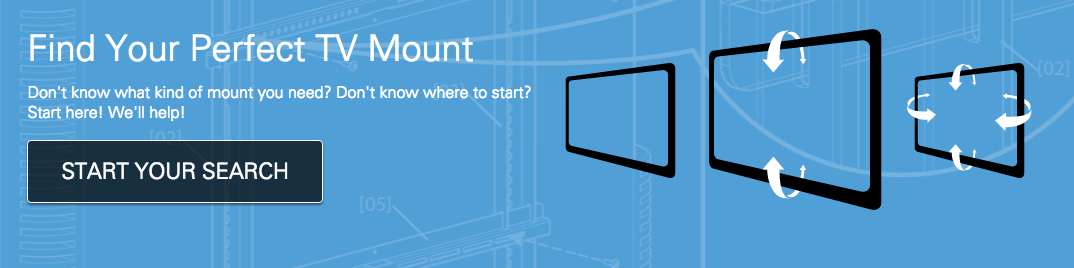A mounted TV provides a lot of versatility. When your TV is placed on the wall, you’re no longer required to use a piece of furniture for your TV to set on, and this opens up a lot of possibilities when it comes to styling the area surrounding your TV.

On one hand, having a lot of options is a great thing, and on the other hand, it can be, well, a little overwhelming. But, by answering a few key questions, you can narrow down your choices and hone in on what will work best for your space and style – whether that’s using a media console, forgoing furniture altogether or landing somewhere in between.
Where's Your TV Mounted?
A good place to start when deciding what to put under a mounted TV is taking a look at the room where your TV is mounted – or where you’re planning to mount your TV.
Really, what you’re first evaluating is how much space you have around your TV. If your TV’s in an open space like a great room or a sizeable family room or living room, not only will you have space to accommodate a piece of media furniture – but you may want to use a media console to help anchor your TV.
If you have an especially large wall, media furniture can provide the appropriate scale and balance that prevents your TV from looking like an island floating on your wall.

Conversely, if your TV is in a smaller living room or den, eliminating furniture under your TV could save you some precious space. And if your TV is on a wall that has lots of architectural features or is “cut up” by windows, removing furniture can help maintain the overall flow and aesthetics of your space.

How Many Media Components Do You Have?
In addition to looking at the size of your room, you’ll want to take the number of media components you have into account when deciding on whether to use furniture or not. If you have multiple devices like cable boxes, Blu-ray players, streaming devices and gaming consoles connected to your TV, you’re likely going to want to keep those hidden away in a media cabinet.

Setups that are lighter on components, for instance secondary viewing spaces like bedrooms or dens, can more easily benefit from the furniture-free approach. And if you happen to have a few smaller devices you can easily hide them behind your TV.
What Furniture Looks Best Under a Mounted TV?
There is one general rule of thumb to follow when selecting a piece of furniture: pick a console that is at least slightly longer than the length of your TV screen to help balance the visual weight of the TV. Other than that, selecting the “right” furniture is a matter of personal preference.
And, you don’t have to go with traditional media furniture. Now, there’s nothing wrong with media furniture; it was designed to specifically work with TVs and media components after all. But if you’re looking for a piece that reflects your own personal style, know that there are a lot more options out there to choose from.

For example, buffets work well under mounted TVs for a host of reasons – not only do they come in many stylish options and provide a generous amount of storage, but their relatively low height allows you to mount your TV at a comfortable viewing height.
Built-in or faux built-in media cabinets are a popular feature in homes today. They lend a high-end custom look and and provide storage space for everything.

If you don’t want to go all in with a piece of furniture but still want something beneath (or around) TV, floating shelves are a great option. They help pull your TV into the overall design of the room – helping eliminate the “black box effect,” and they provide a lot of flexibility as well. You can update and rearrange the accessories displayed on your shelves as often as you like.

A small bench under a TV can be the perfect touch by helping anchor the TV while still being “light” enough to prevent your TV setup from feeling overly clunky.

Picking the Right TV Mount
If you have yet to mount your TV or are looking for an upgrade that will improve your TV viewing experience, the SANUS MountFinder tool takes away all guesswork when it comes to finding the right TV mount. Just tell it what TV you have, and it does the rest of the work.